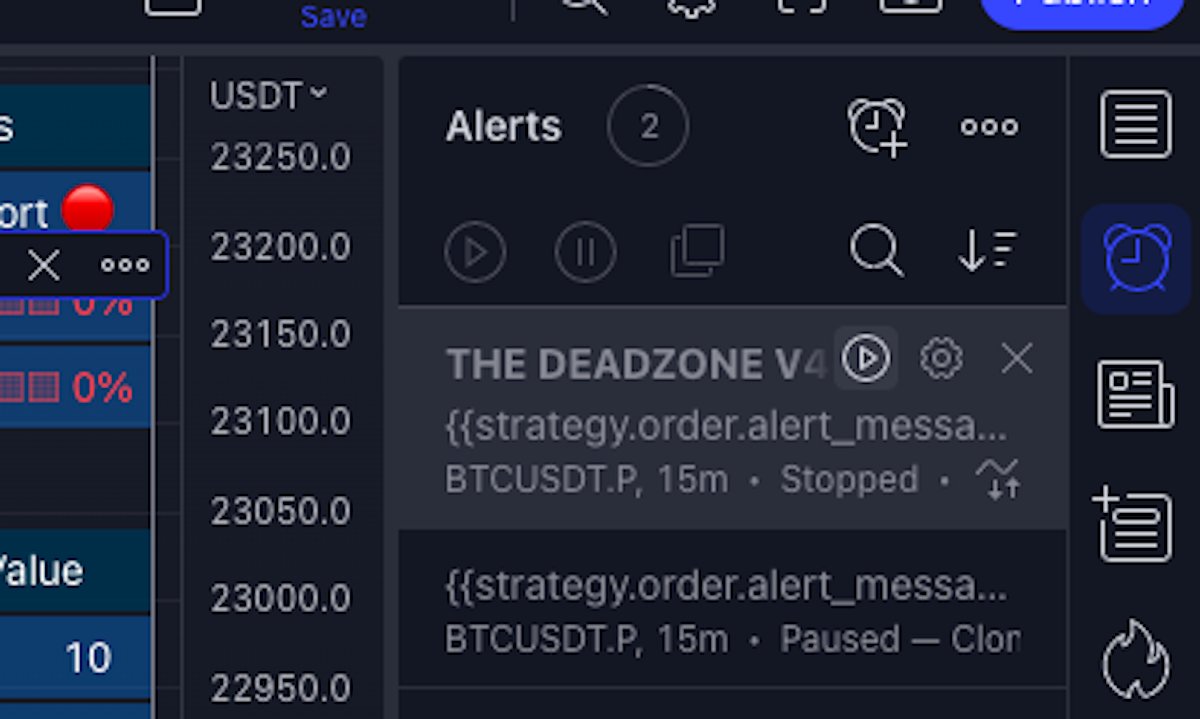Knowledge Base Help Center
Setting Up TradingView indicator with Trigger.trade
Setup Davidd.tech Strategie with Trigger.trade V.1.2.3
Date: January 29, 2023
Author: william S
Source: Tango
2. Click on Open menu

3. Click on Products

4. Click on Often imitated, never duplicated
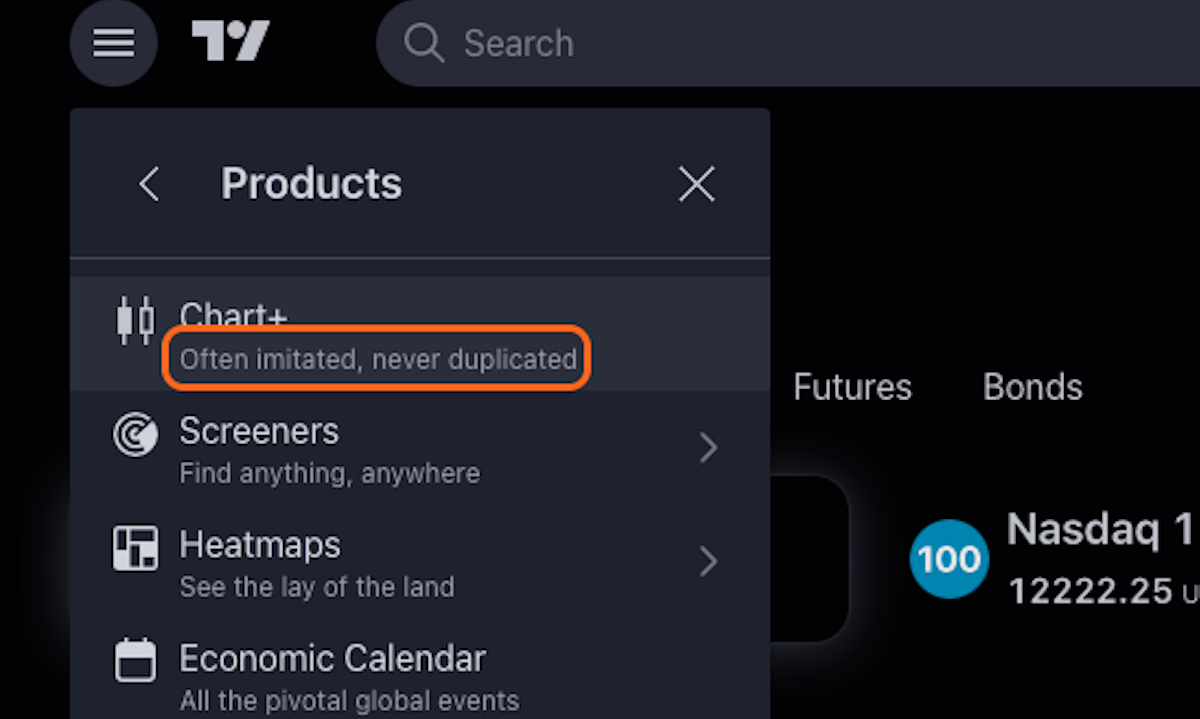
5. Click on highlight
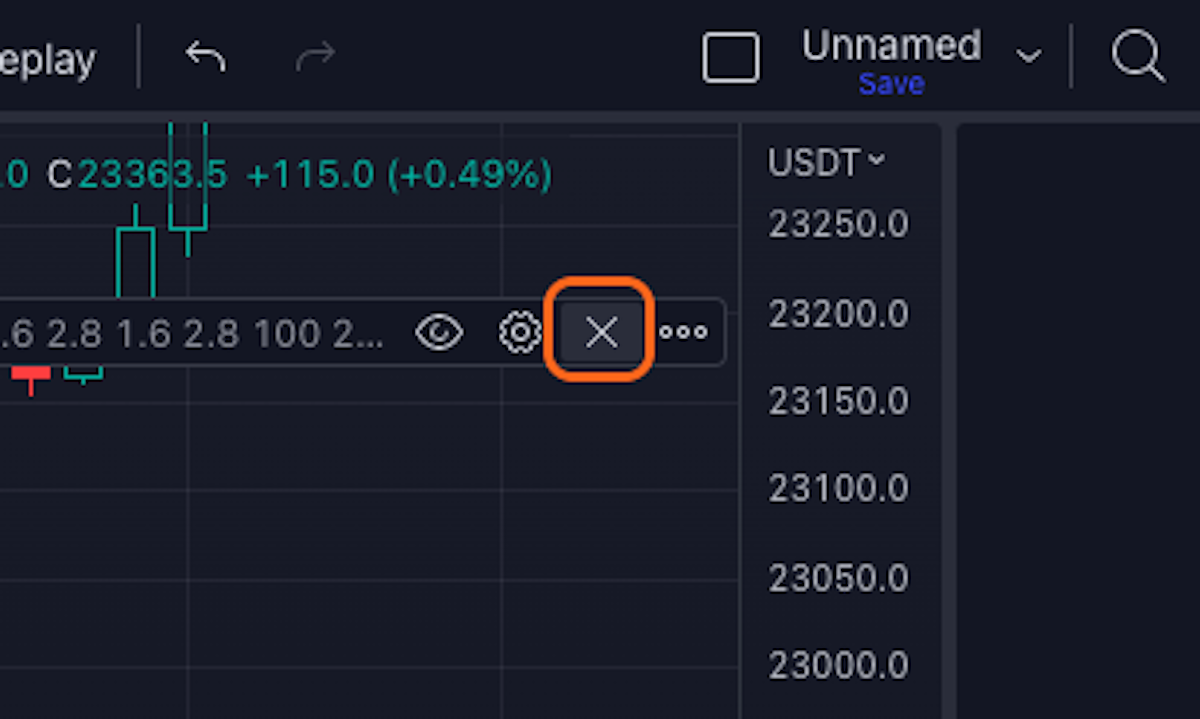
6. Click on Indicators
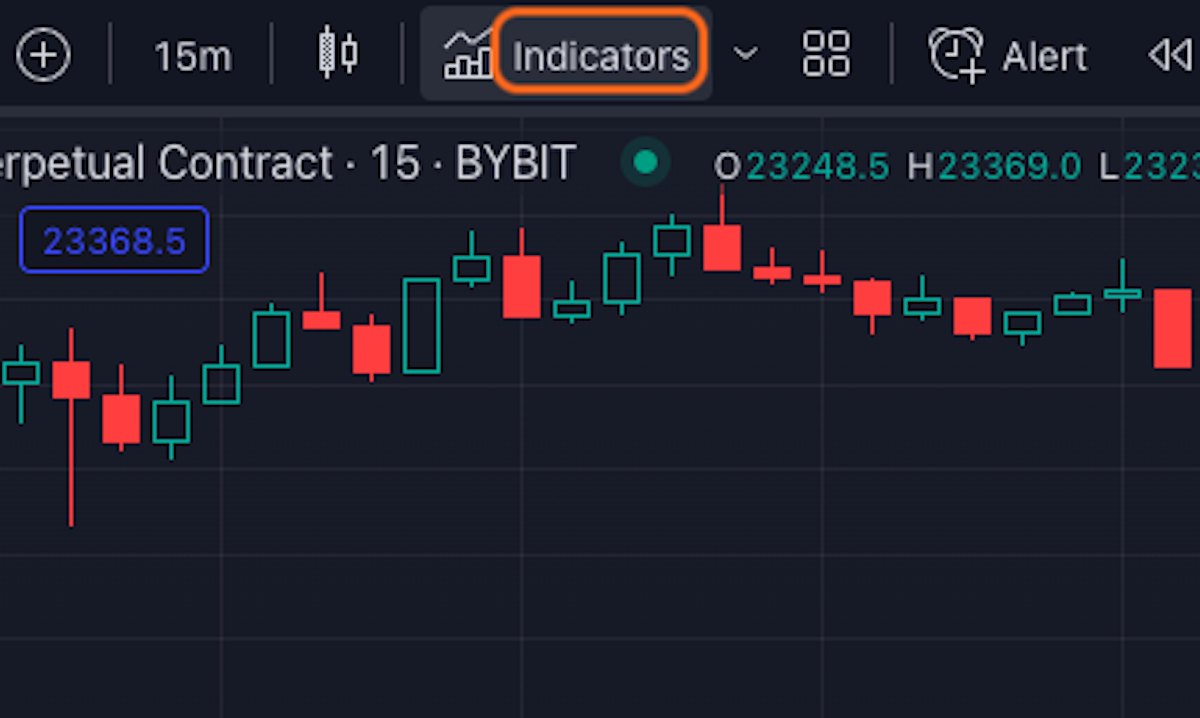
7. Click on Invite-only scripts
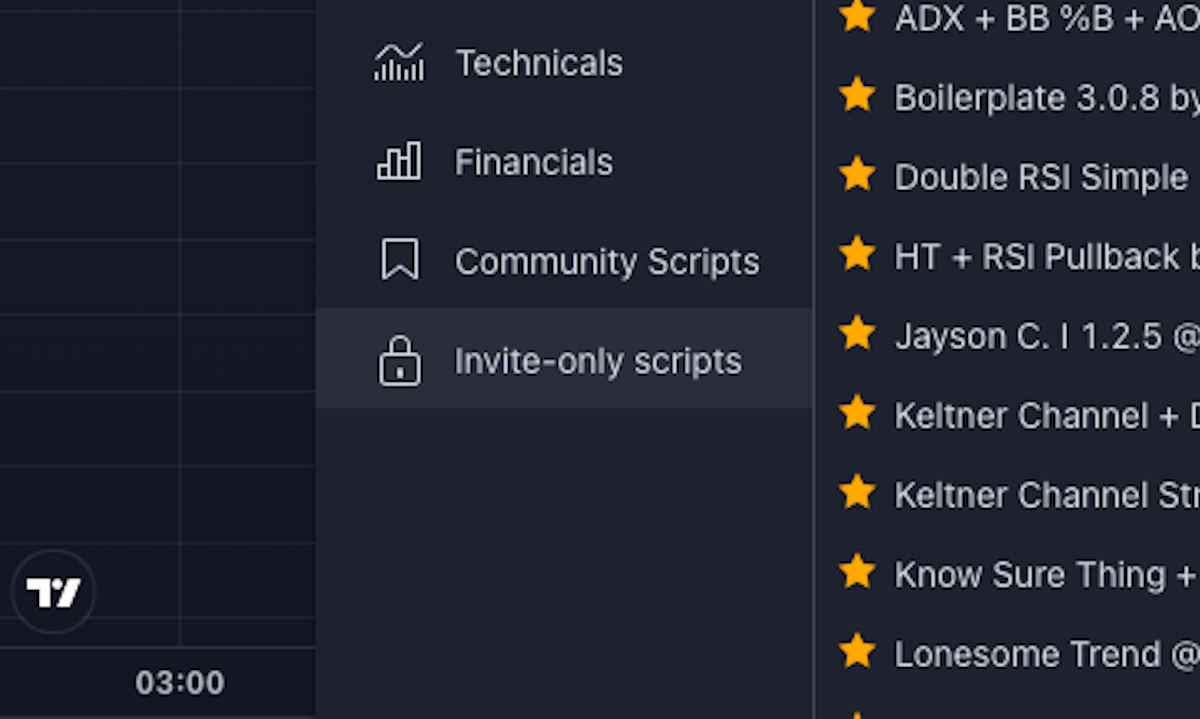
8. Click on The DeadZone v4 by @DaviddTech
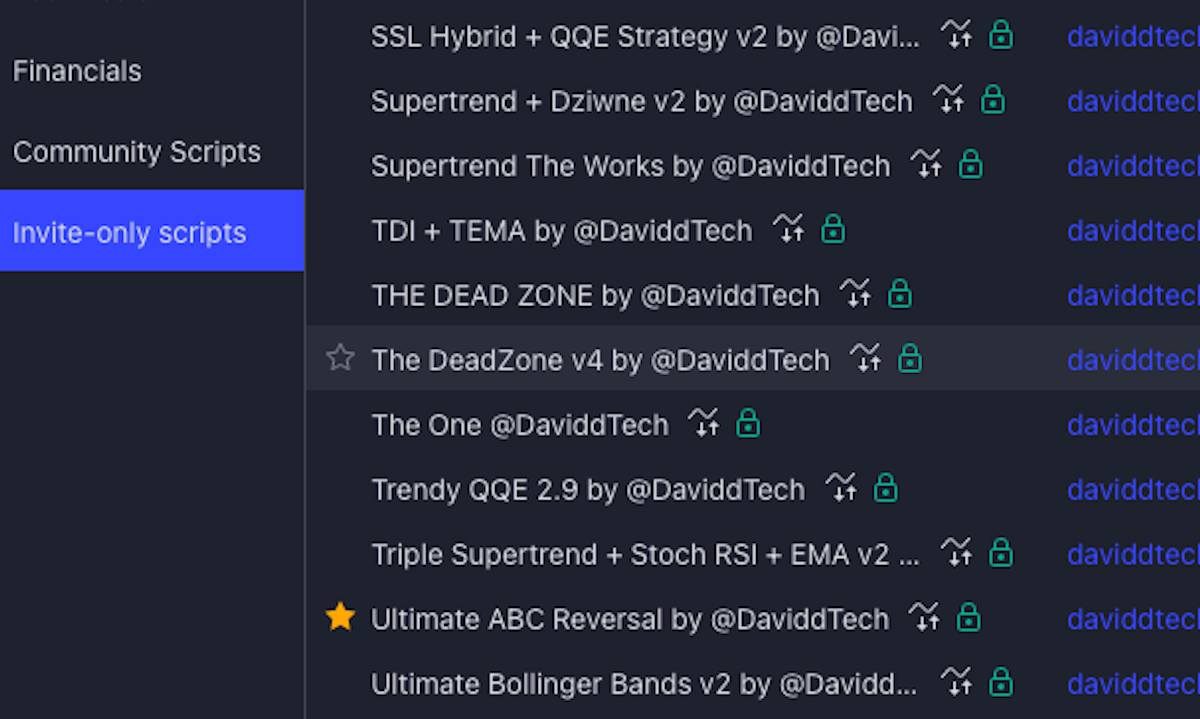
9. Click on highlight

10. Check Hide welcome message (READ TOOLTIP)
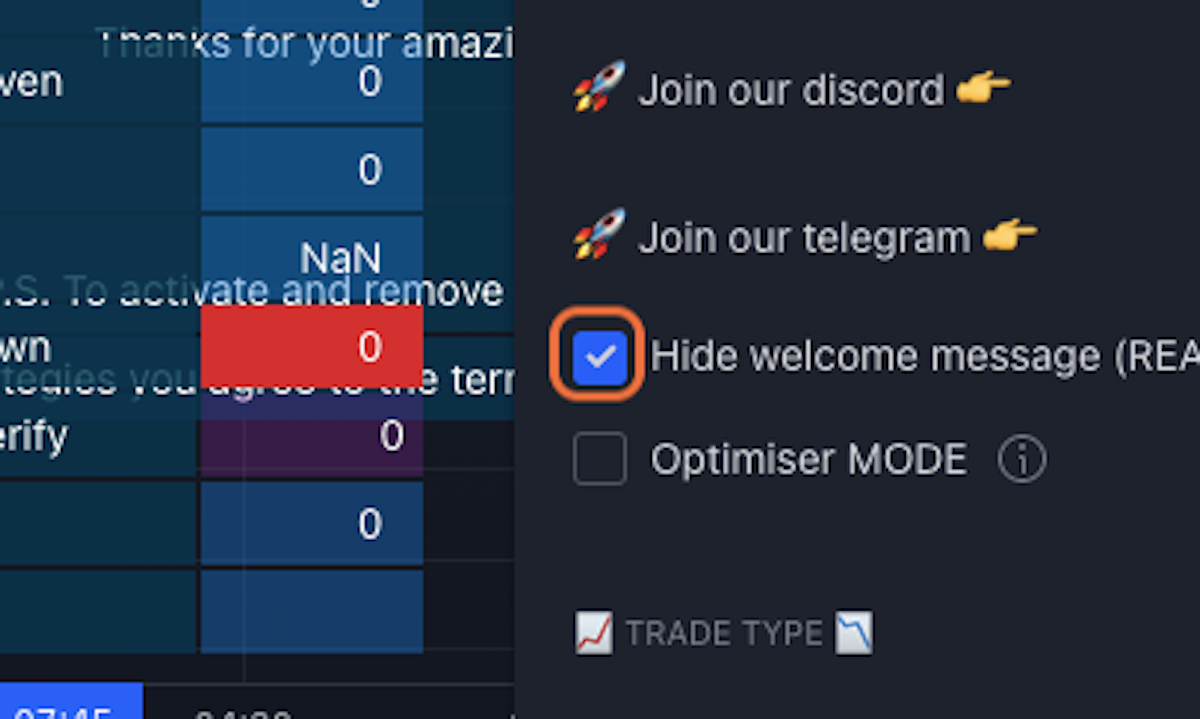
12. Type Your Username + Password

13. Type password
14. Click on wp-submit
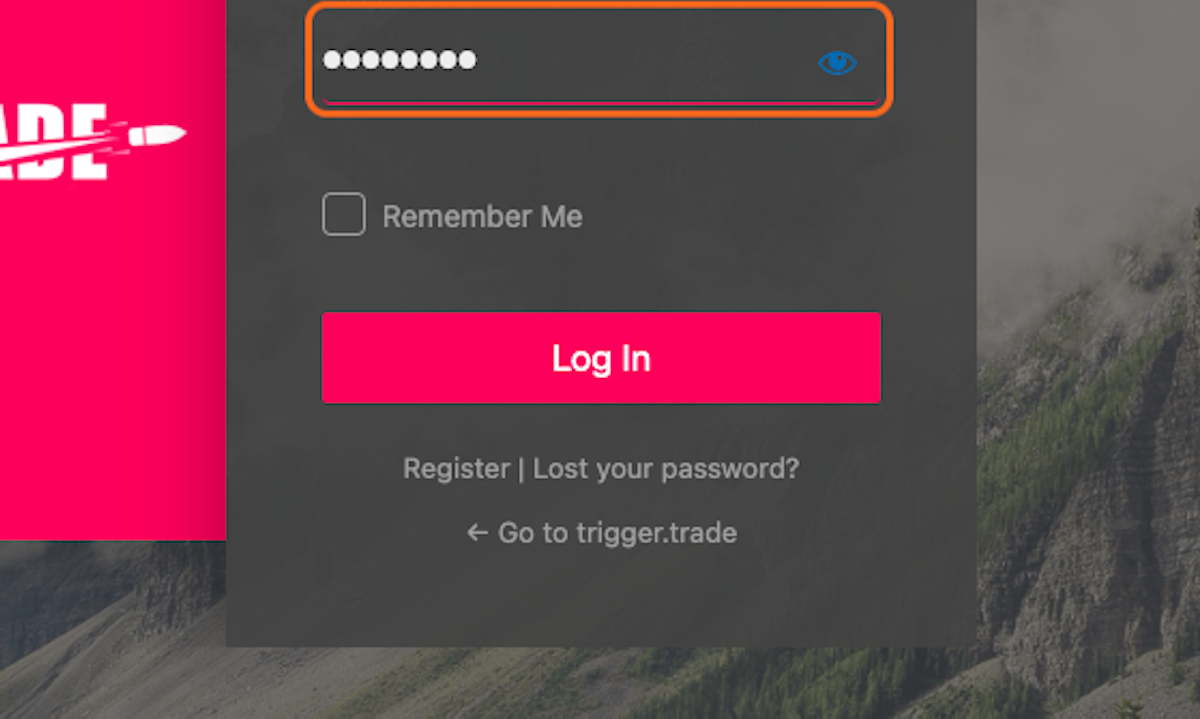
15. Type password
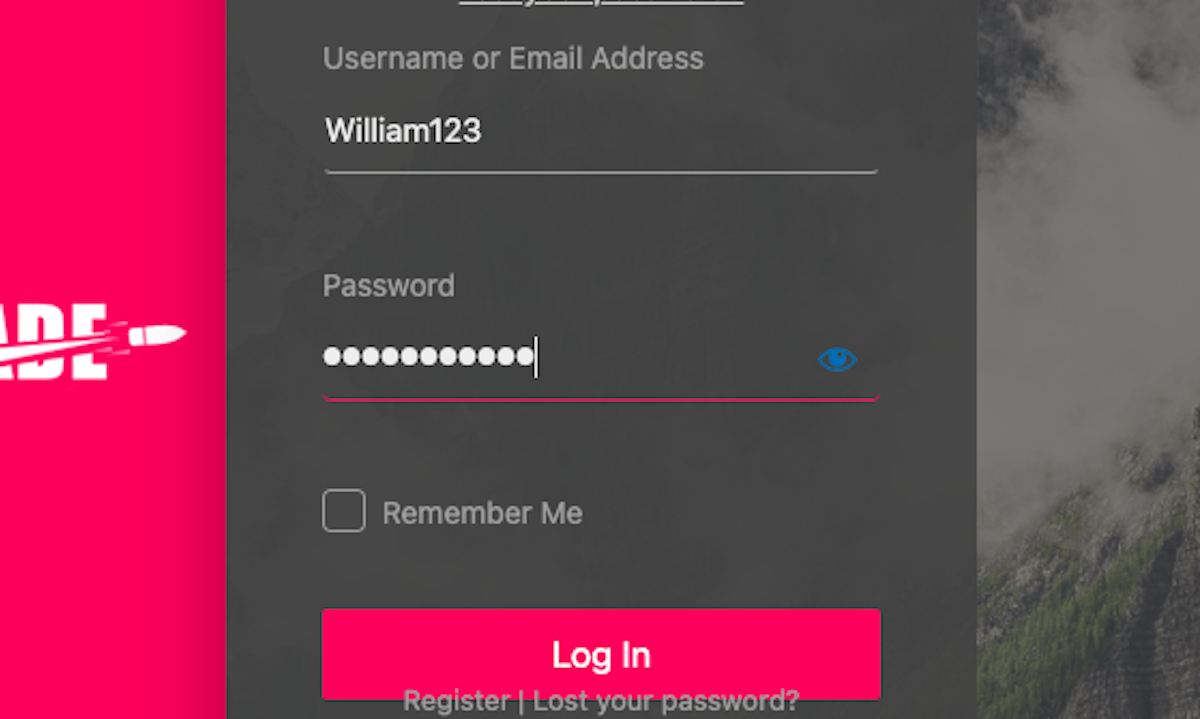
16. Click on wp-submit
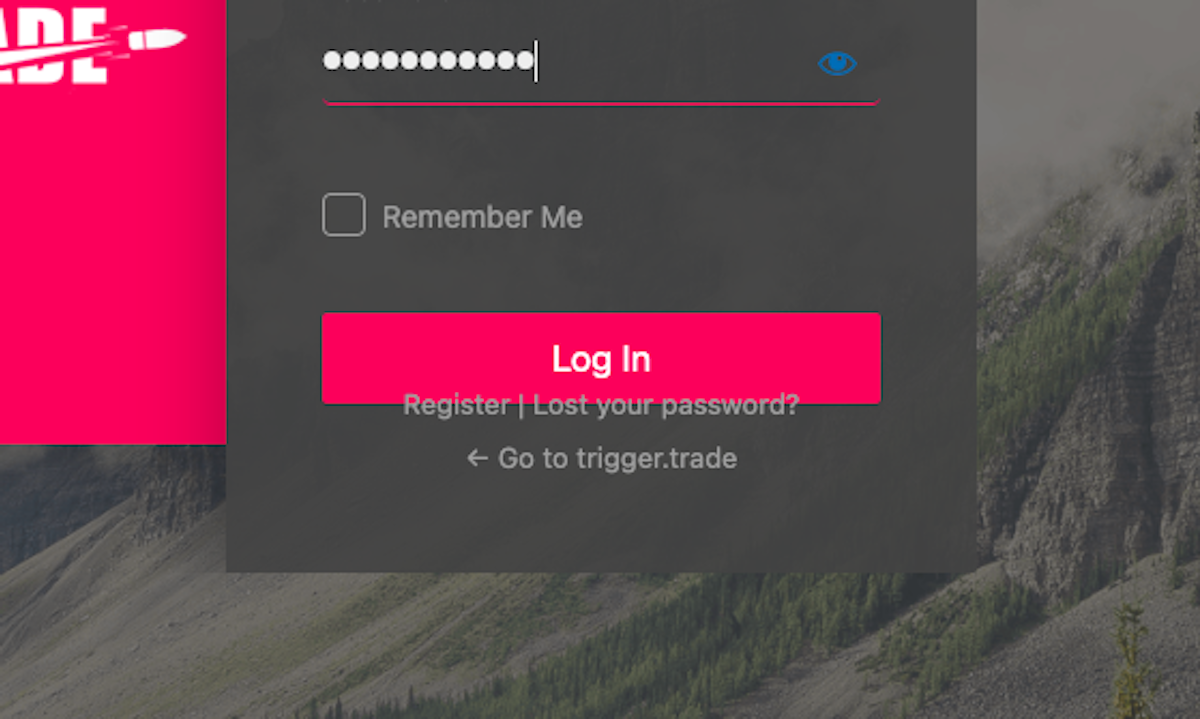
17. Click on DaviddTech Strategies
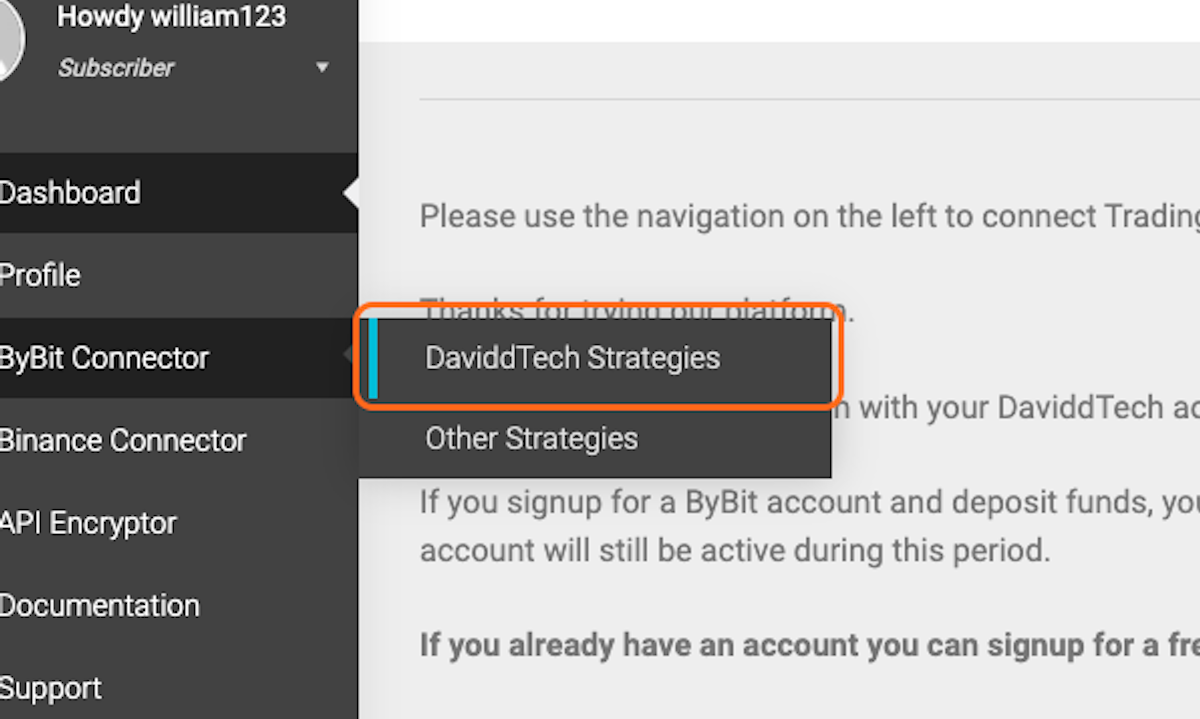
18. TypeAPI
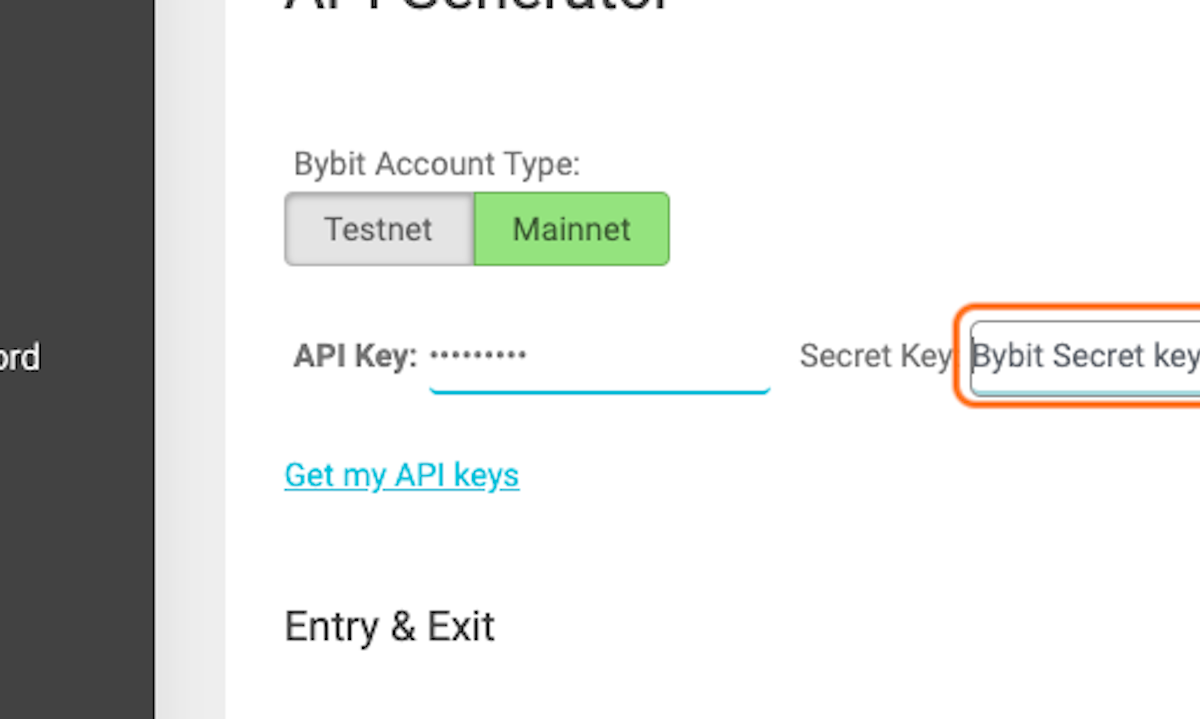
19. Type SECRET
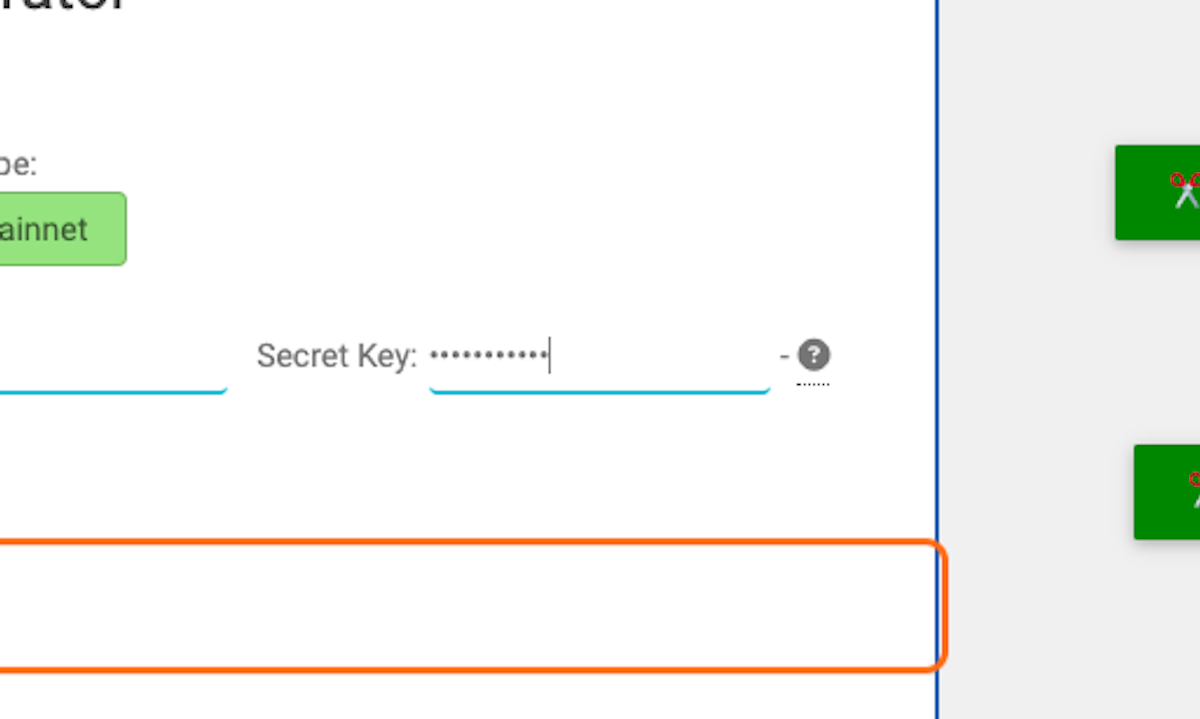
20. SELECT AMOUNT OR % OF WALLET and enter amount or % to trade
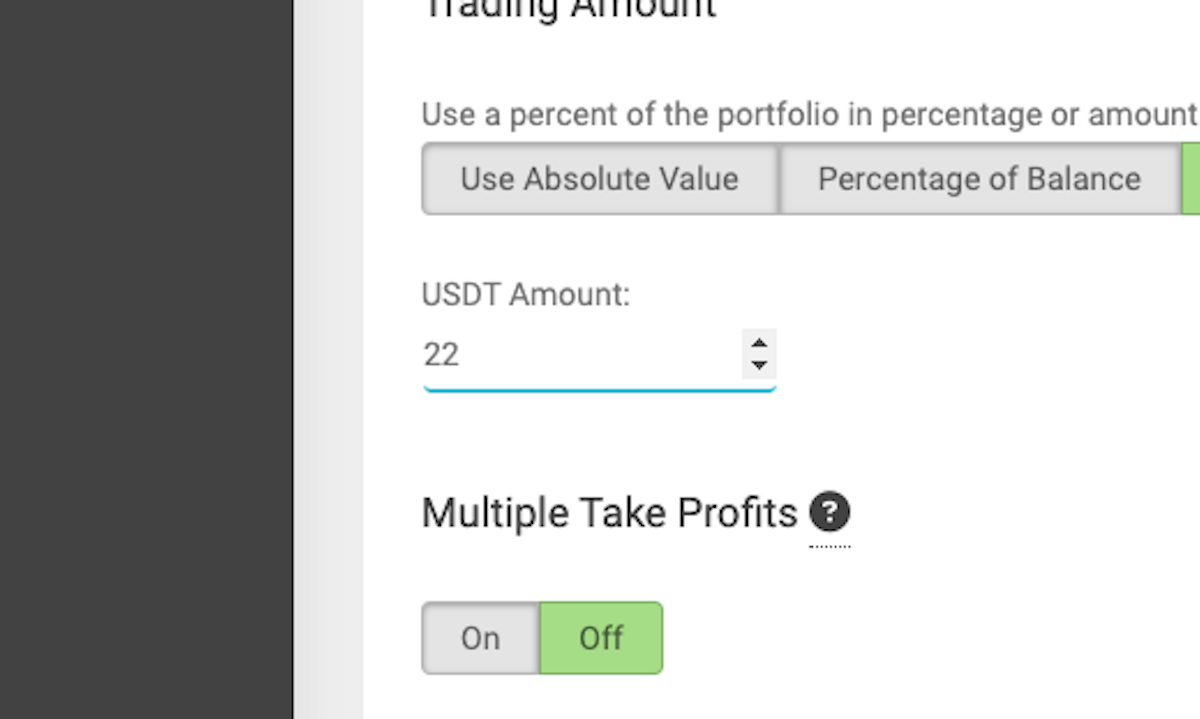
21. Enter your TELEGRAM ID HERE
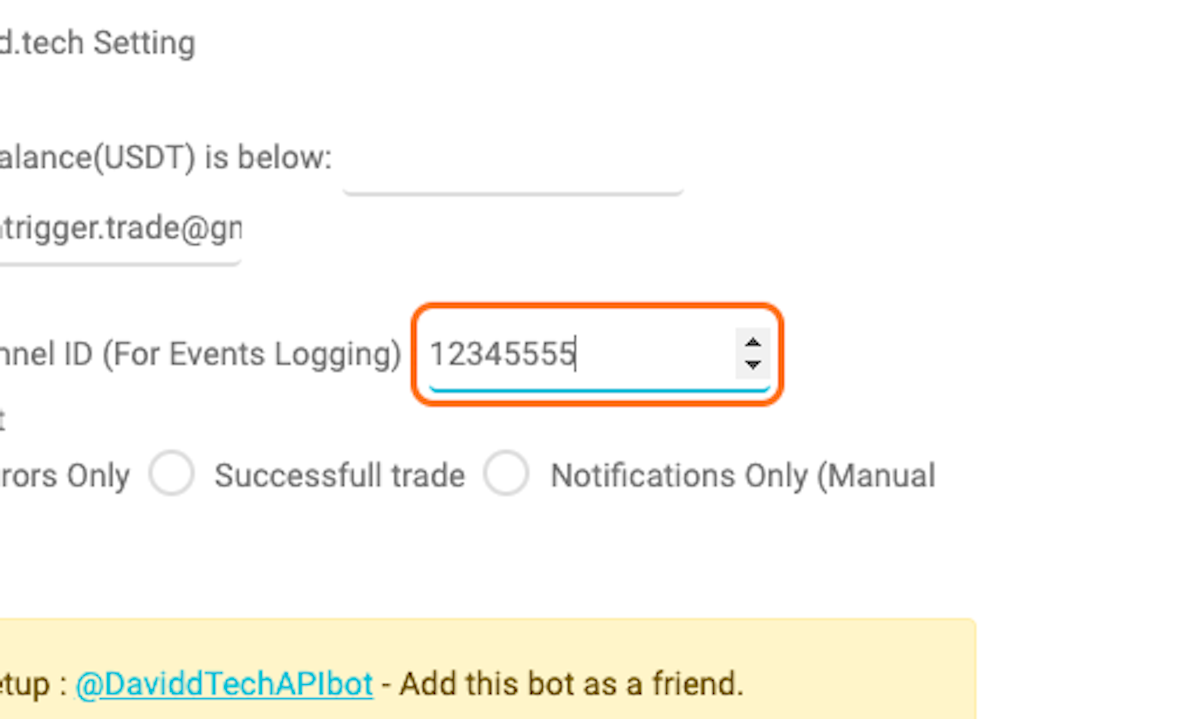
22. Click on COPY TO CLIPBOARD…
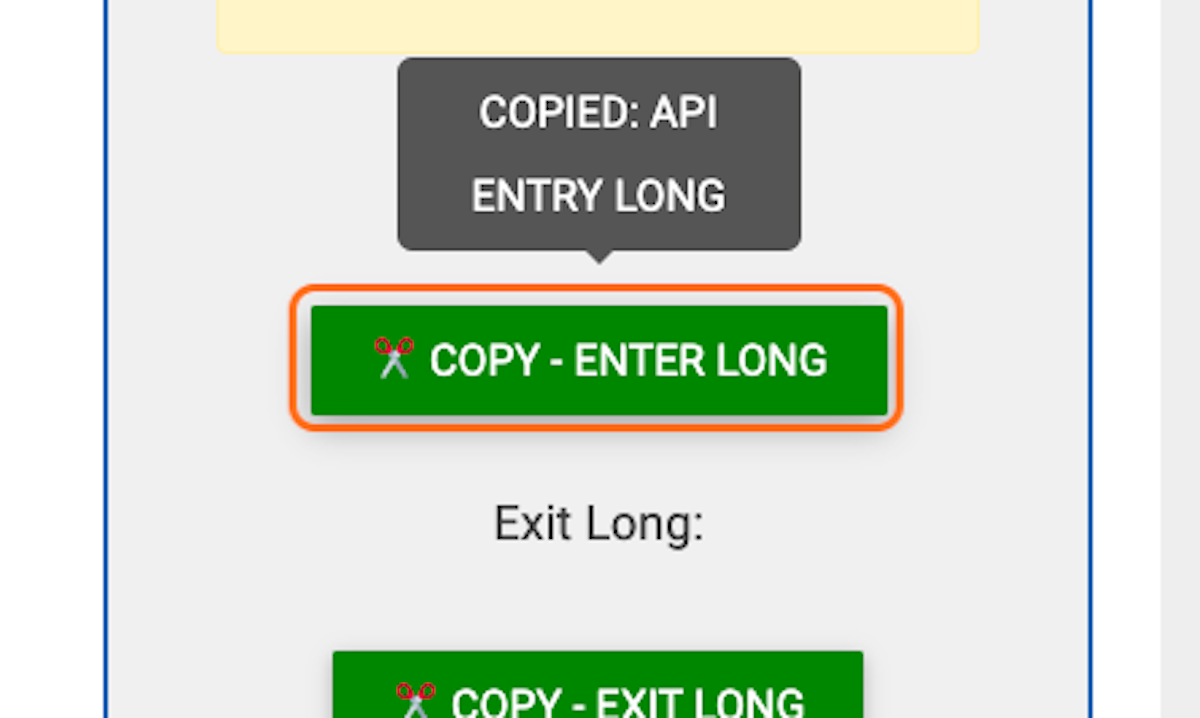
24. Paste selected text into text area
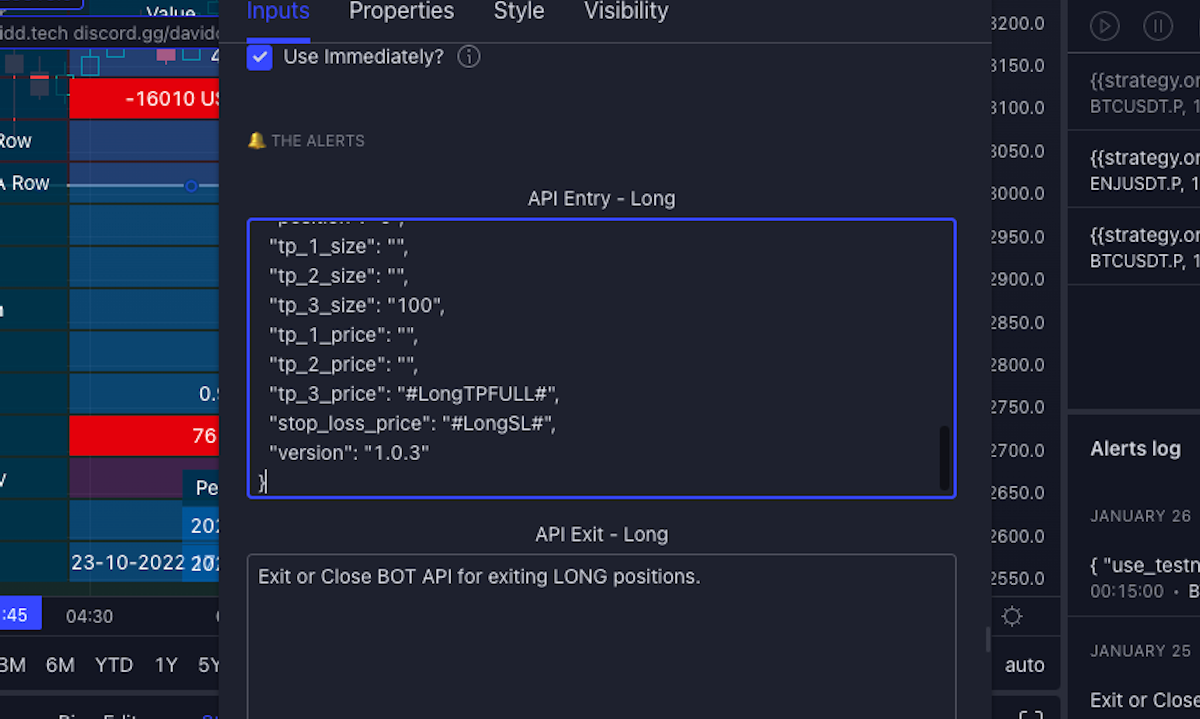
26. Click on COPY TO CLIPBOARD…
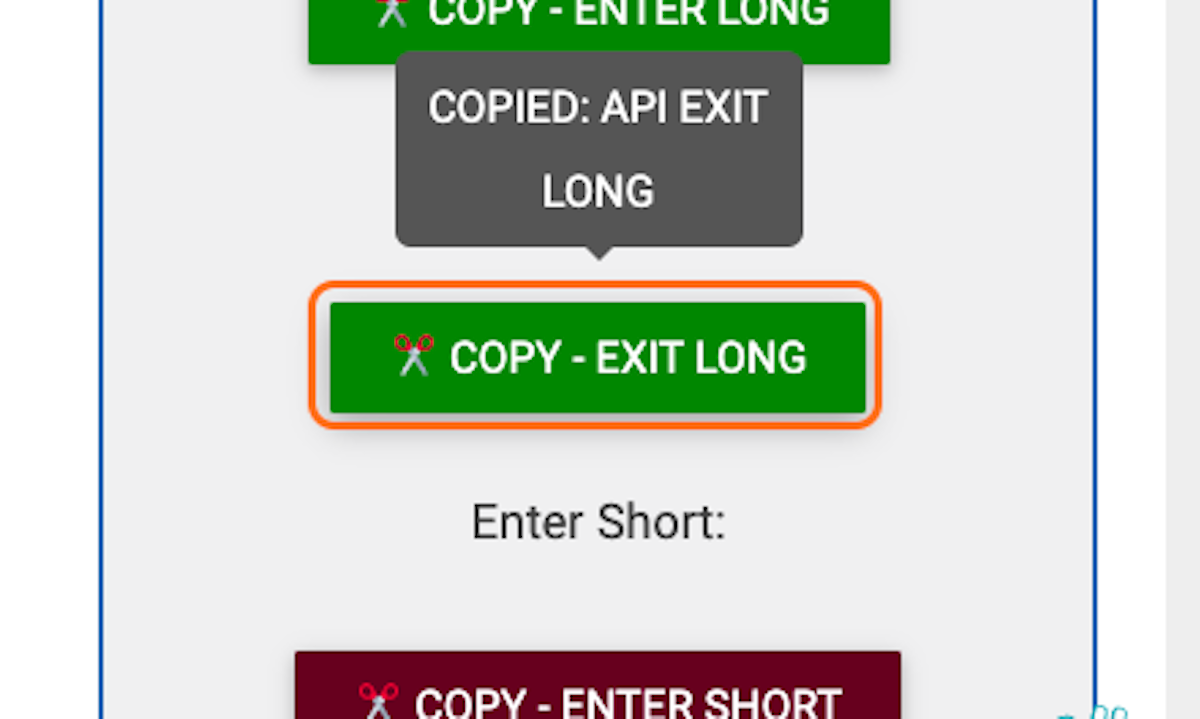
27. Paste selected text into text area
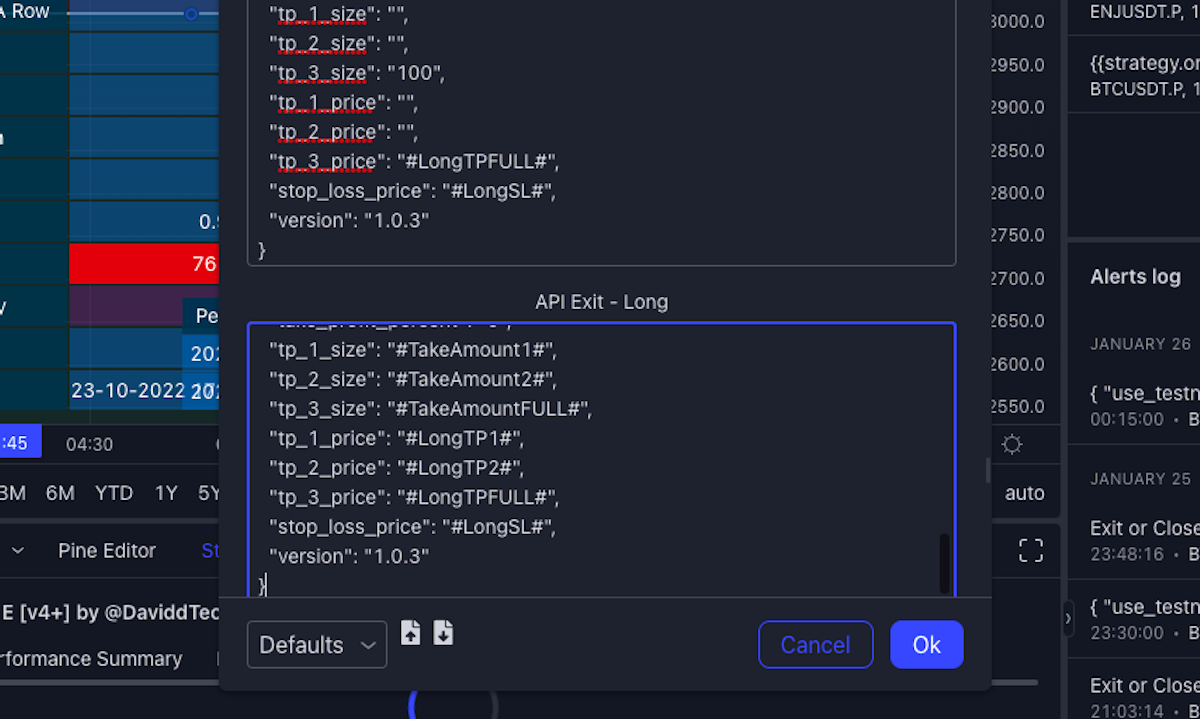
29. Click on COPY TO CLIPBOARD… COPY ENTER SHORT
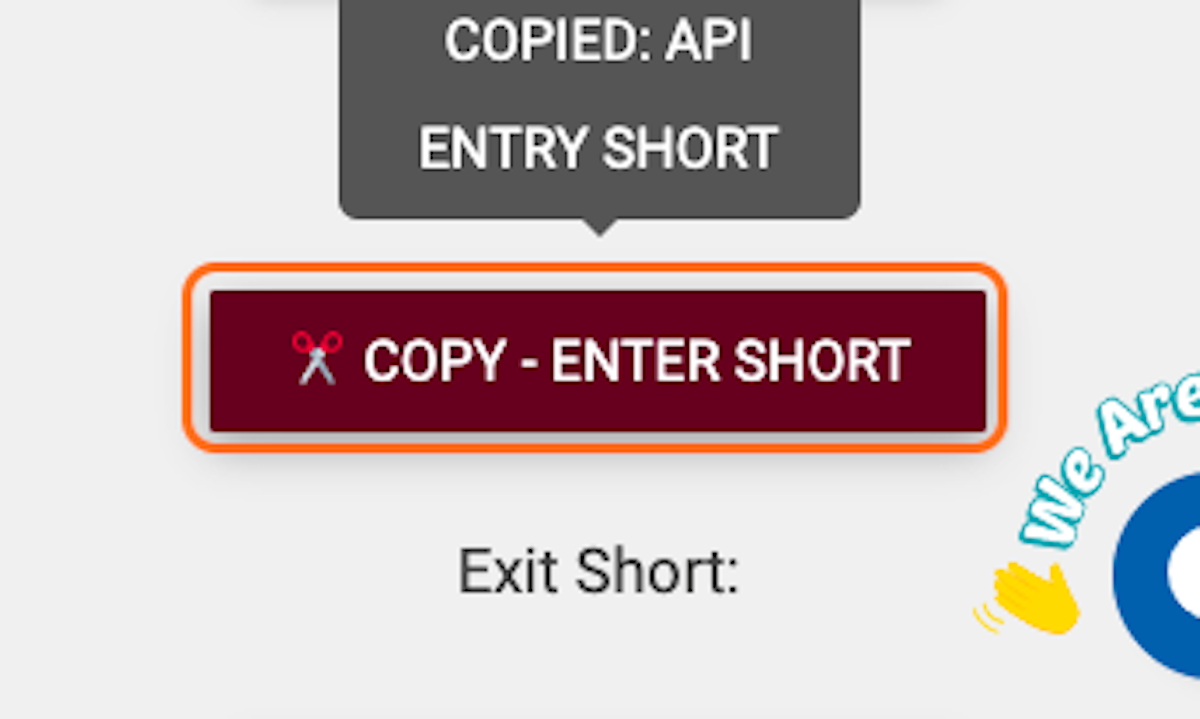
30. Paste selected text into text area

32. Click on COPY TO CLIPBOARD…
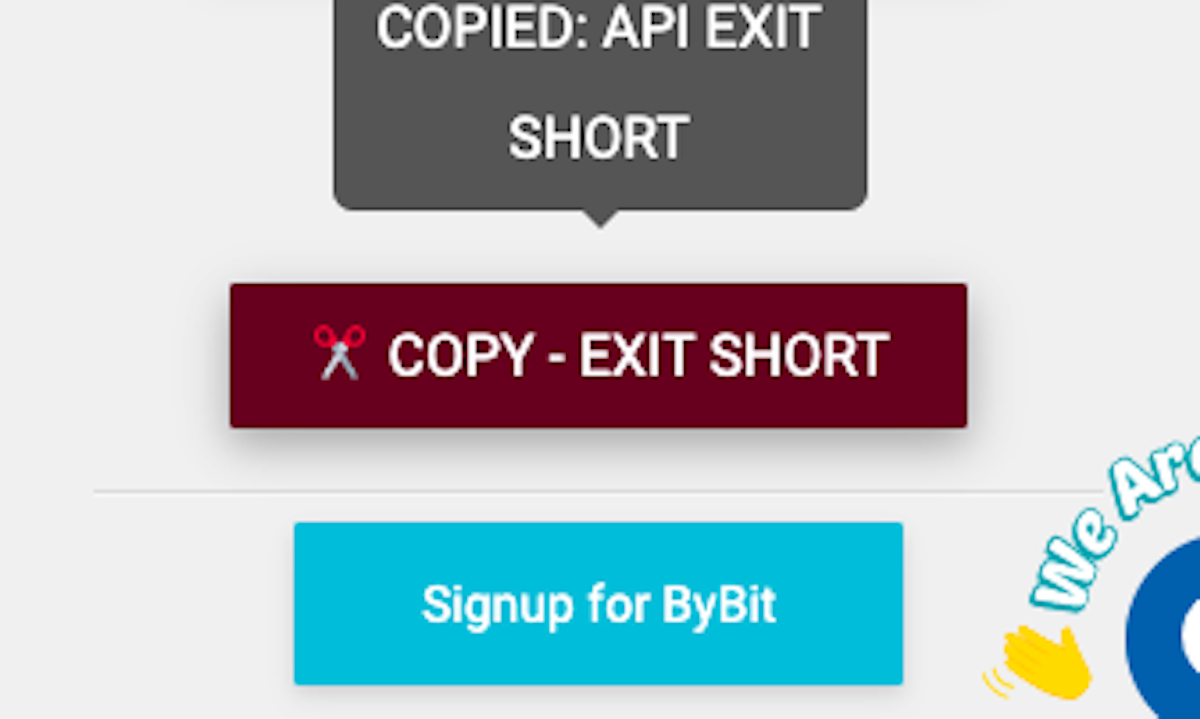
33. Paste selected text into text area
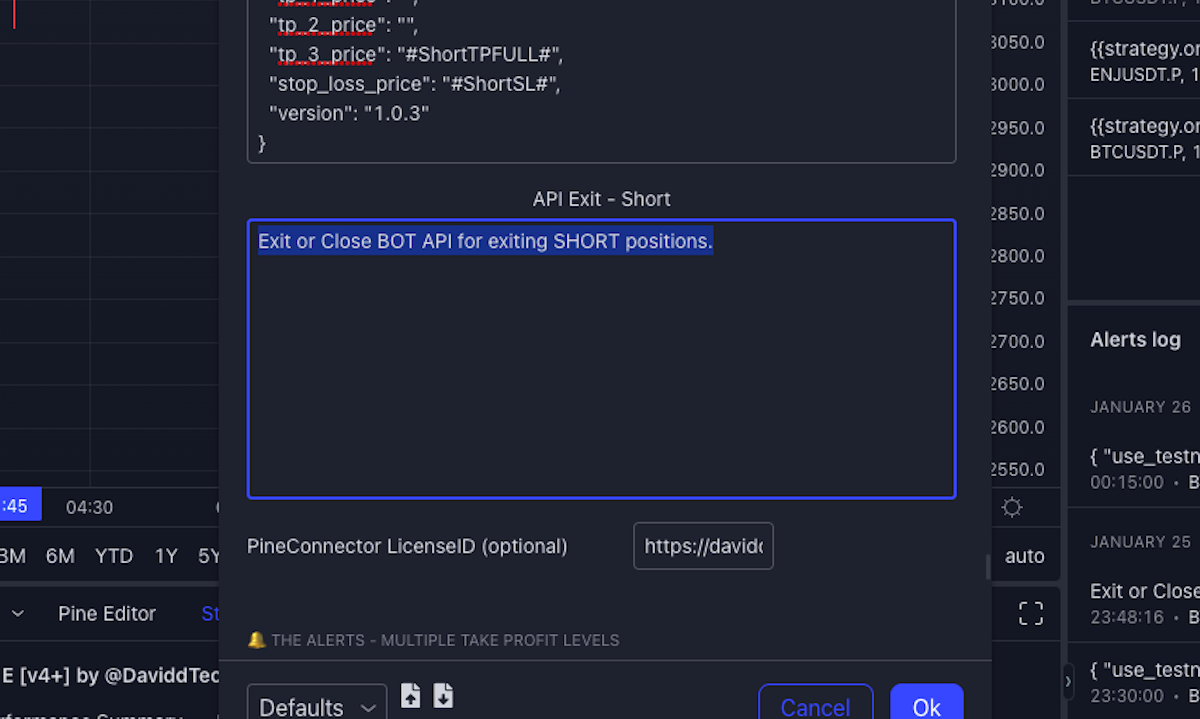
34. Click on Ok
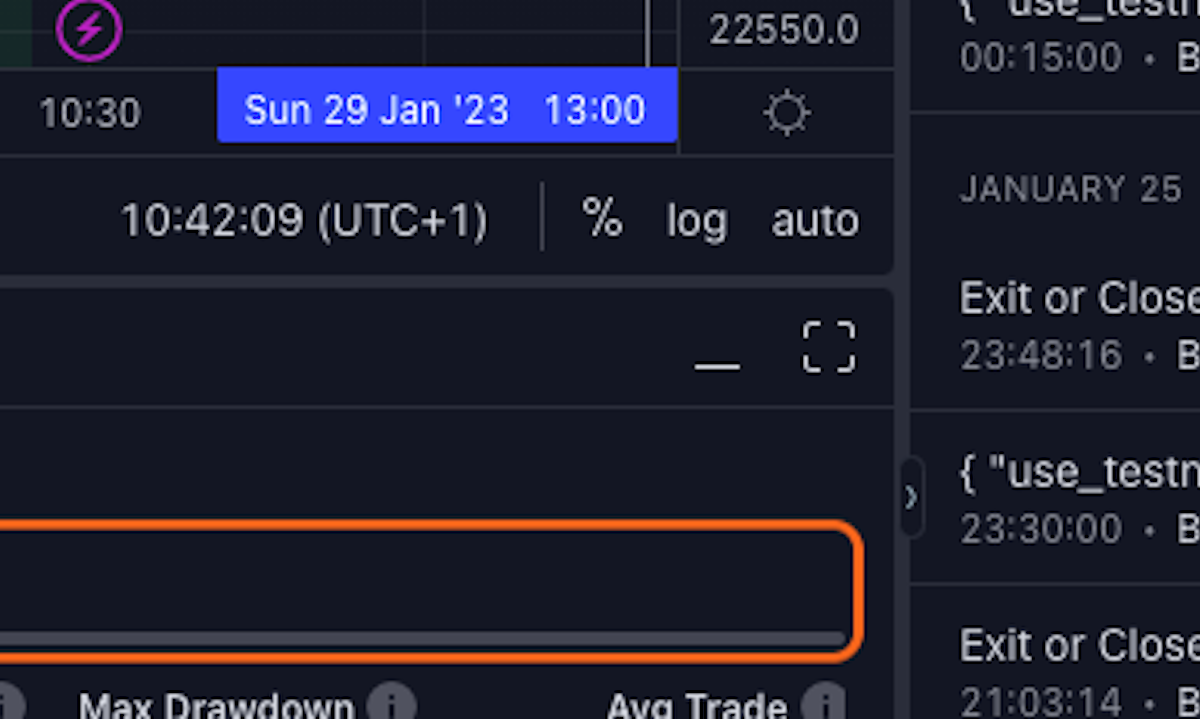
35. Click on highlight
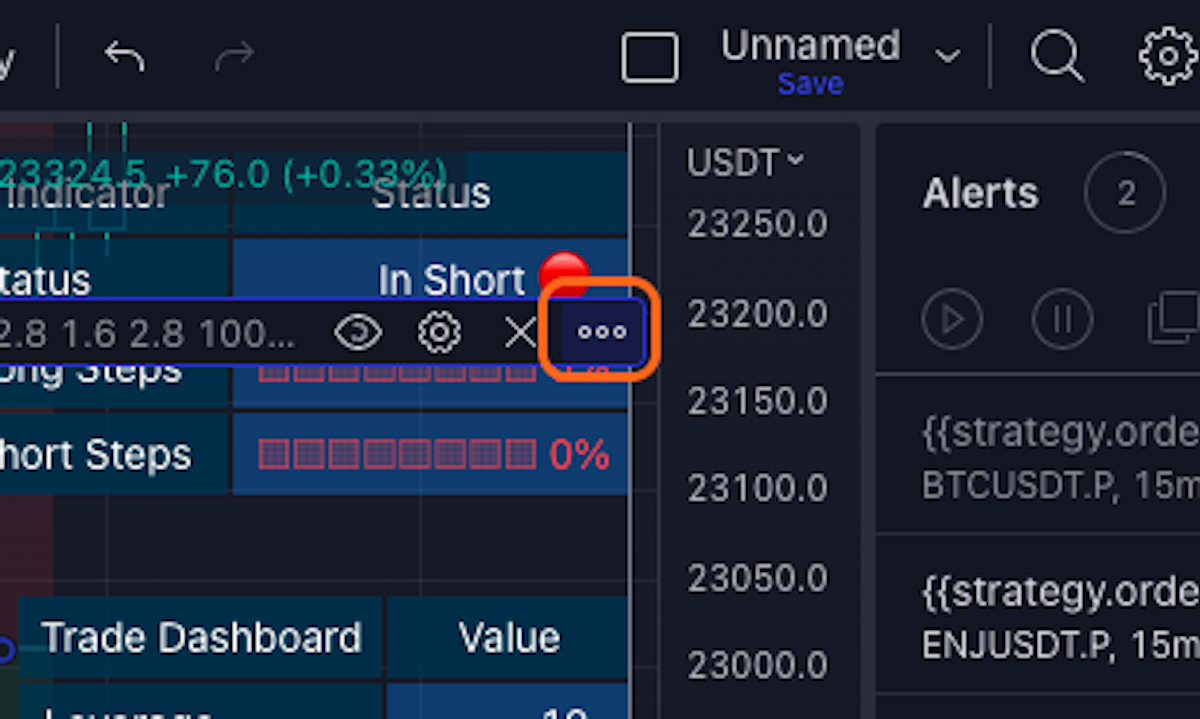
36. click on on Add alert on THE DEAD ZONE [v4+] by @DaviddTech (4.0.4, www.davidd.tech, discord.gg/daviddtech, t.me/DaviddTech, NORMAL, R:R, ATR, 0.5, 1.6, 2.8, 1.6, 2.8, 100, 200, 100, 200, 50, 60, 1.3, 1.3, 9, 1, 2.5, Source, close, close, 14, Close, Instant, 15, 3, 1, 2
37. Click on Order fills and alert() function calls
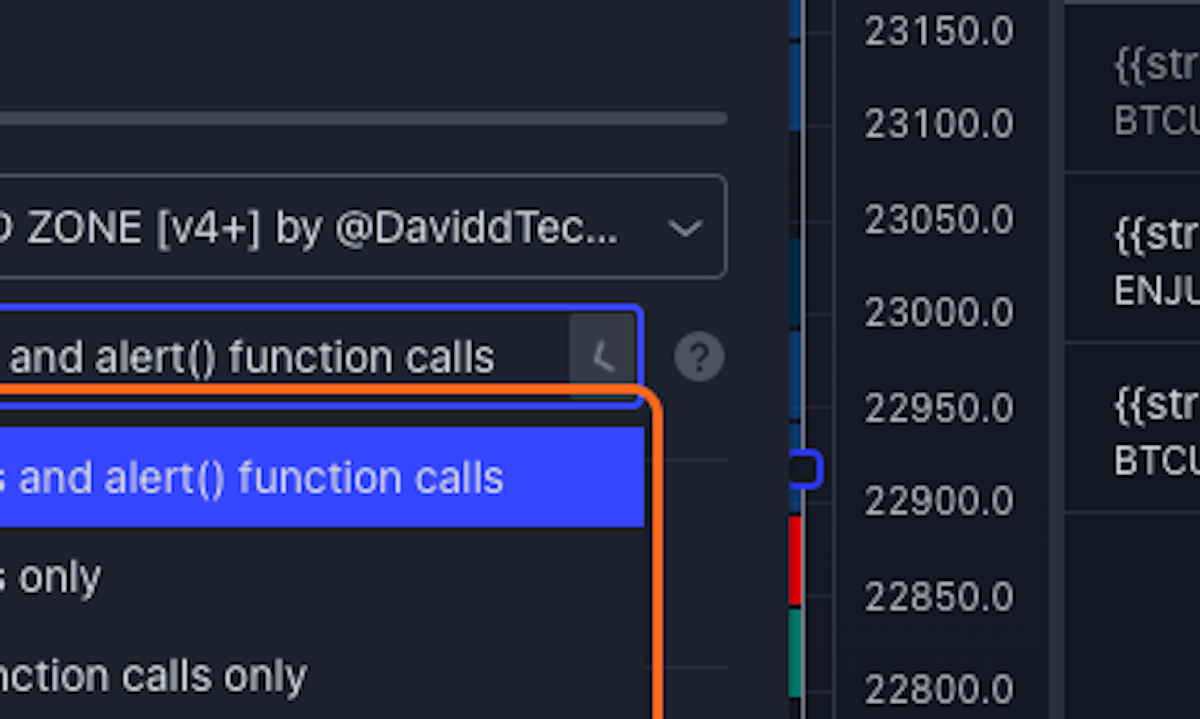
38. Click on Order fills only
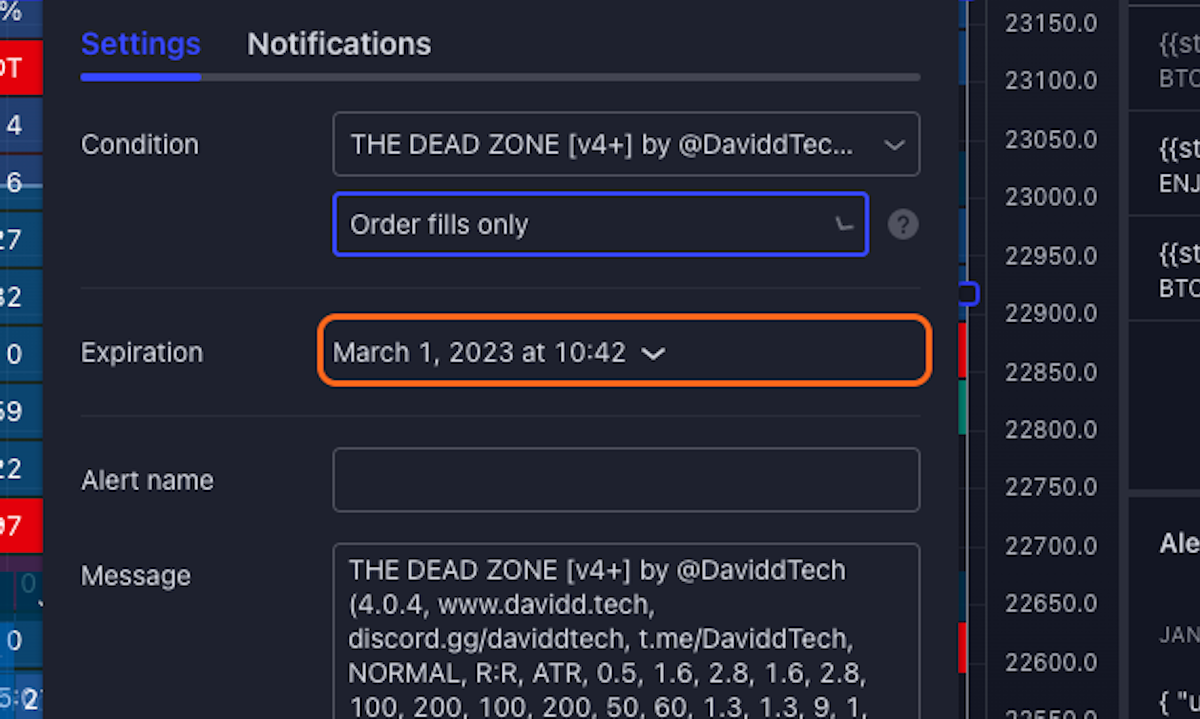
39. Type in highlight
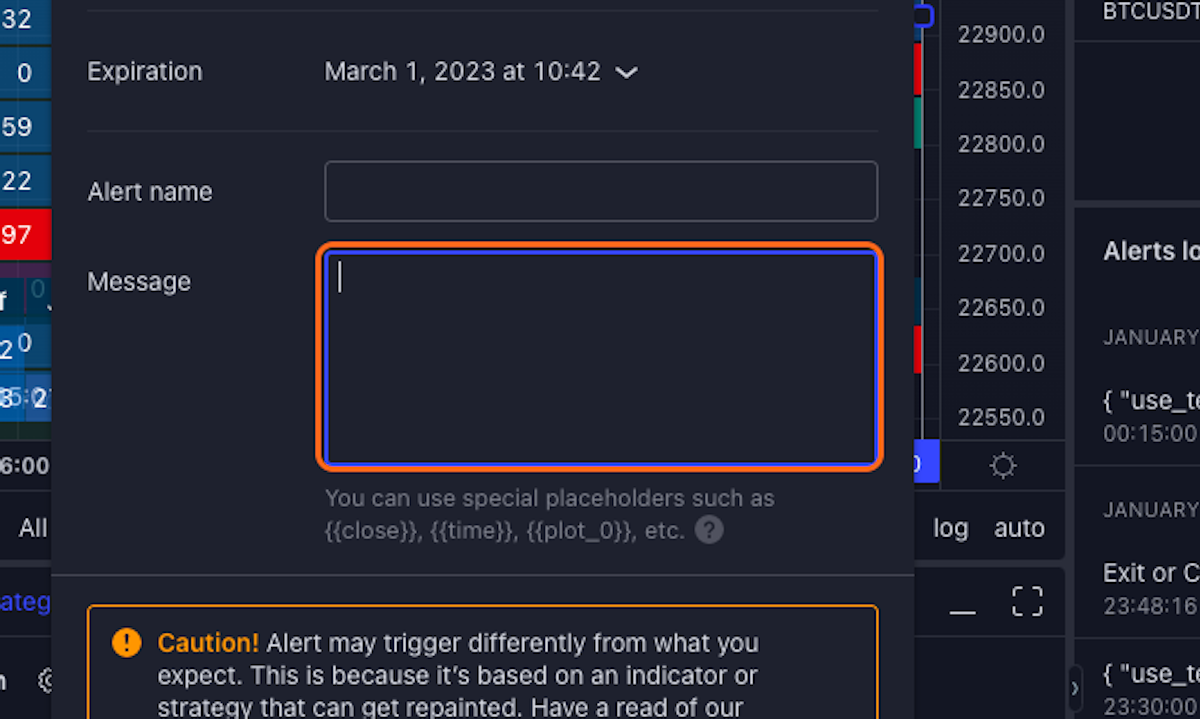
40. Click on Click here to learn more about placeholders
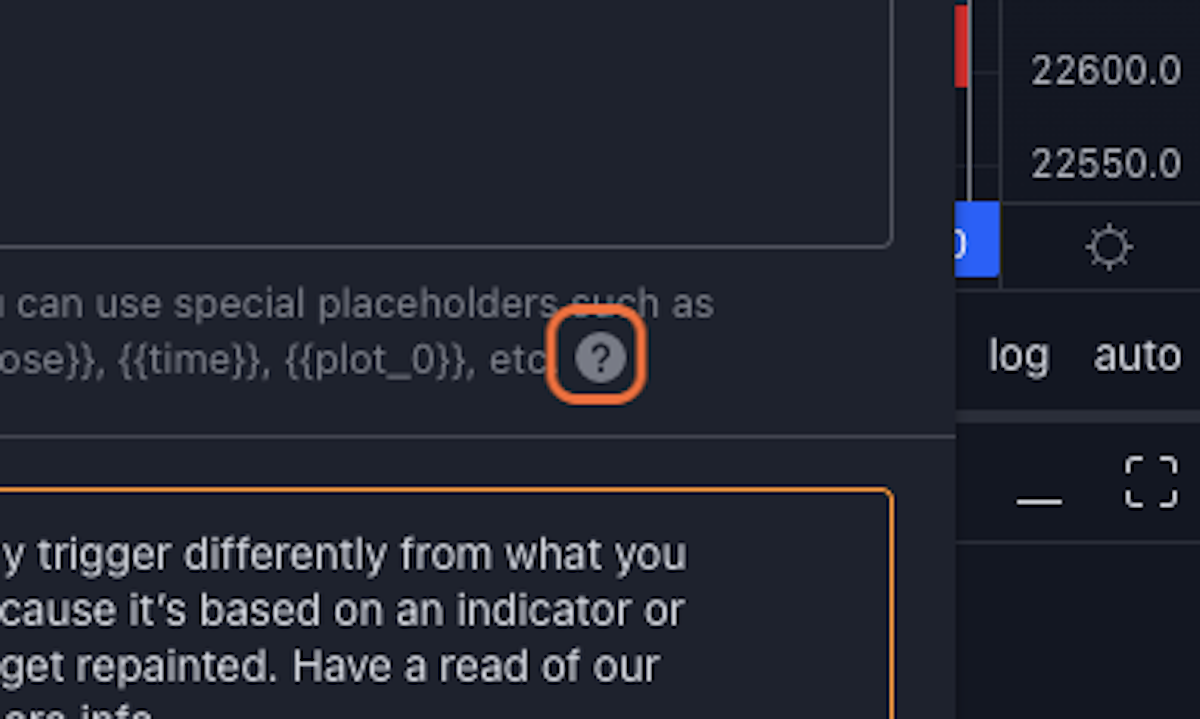
41. Copy element titled "{{strategy.order.alert_message}}"
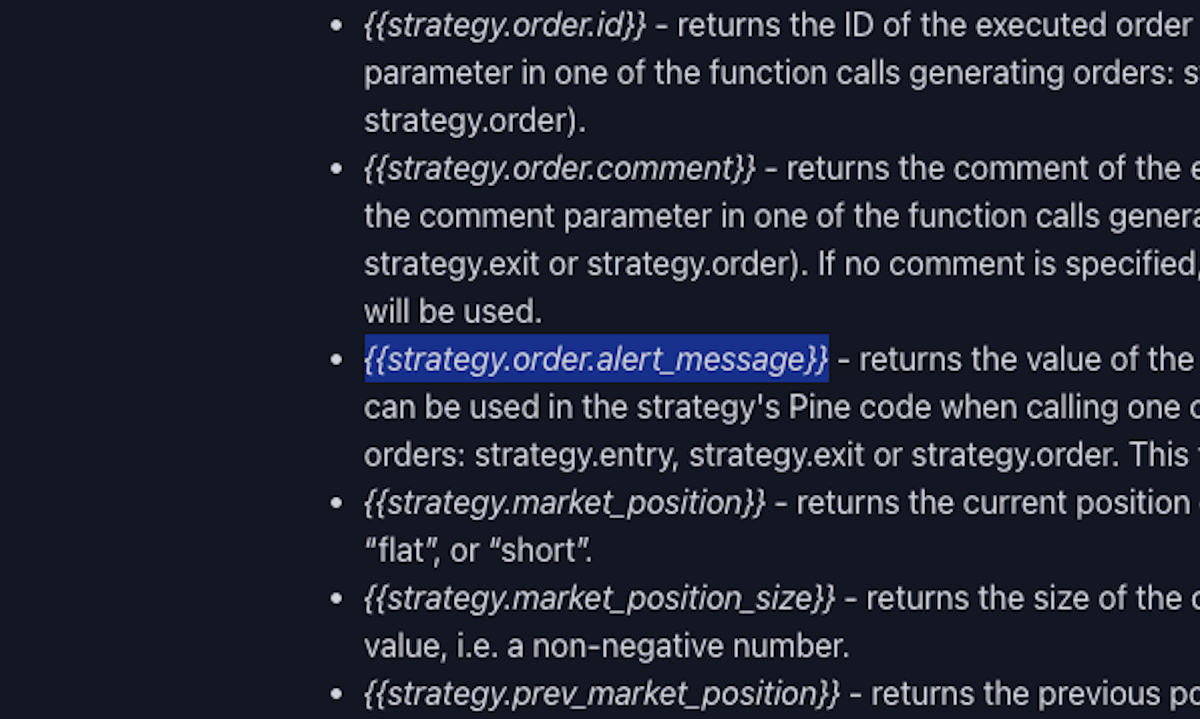
42. Click on Close
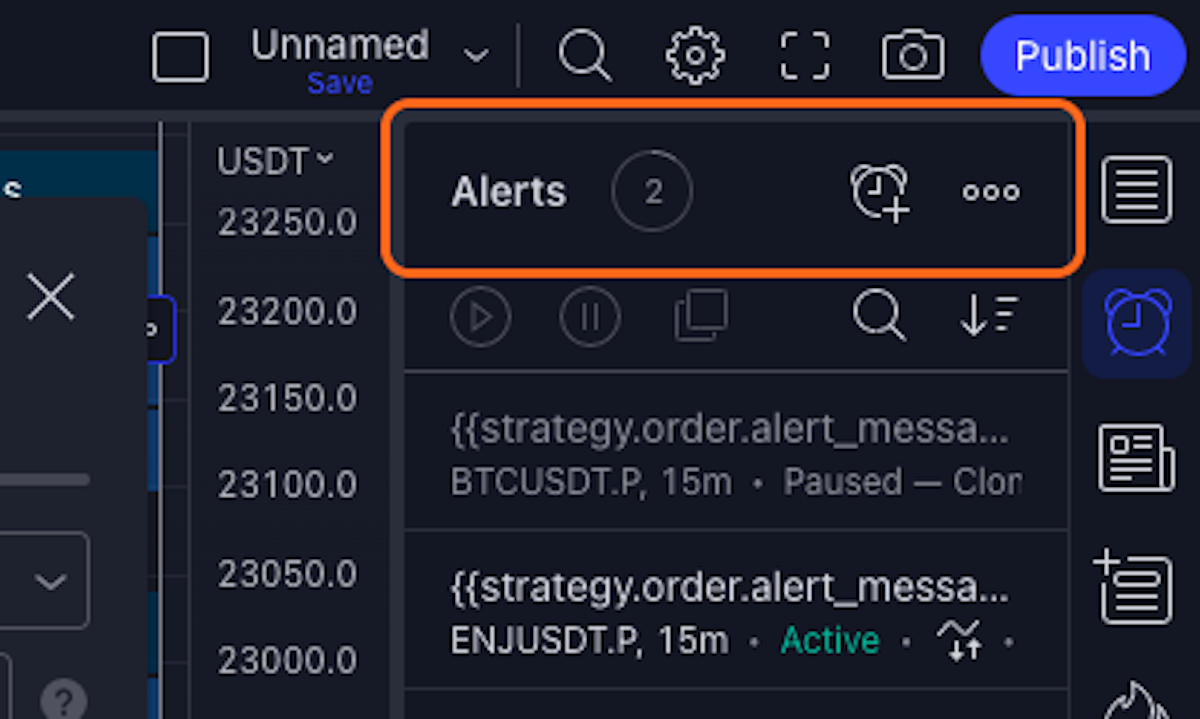
43. Paste "{{strategy.order.alert_message}}" into text area
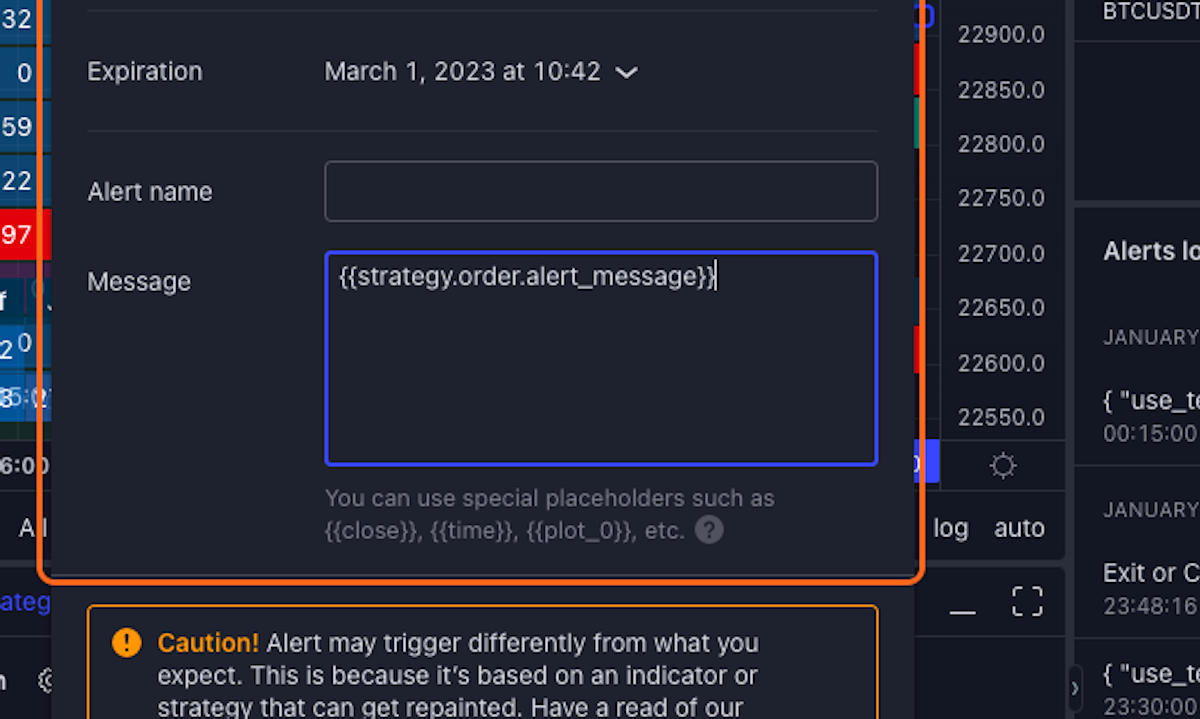
44. Type "THE DEADZONE V4+"
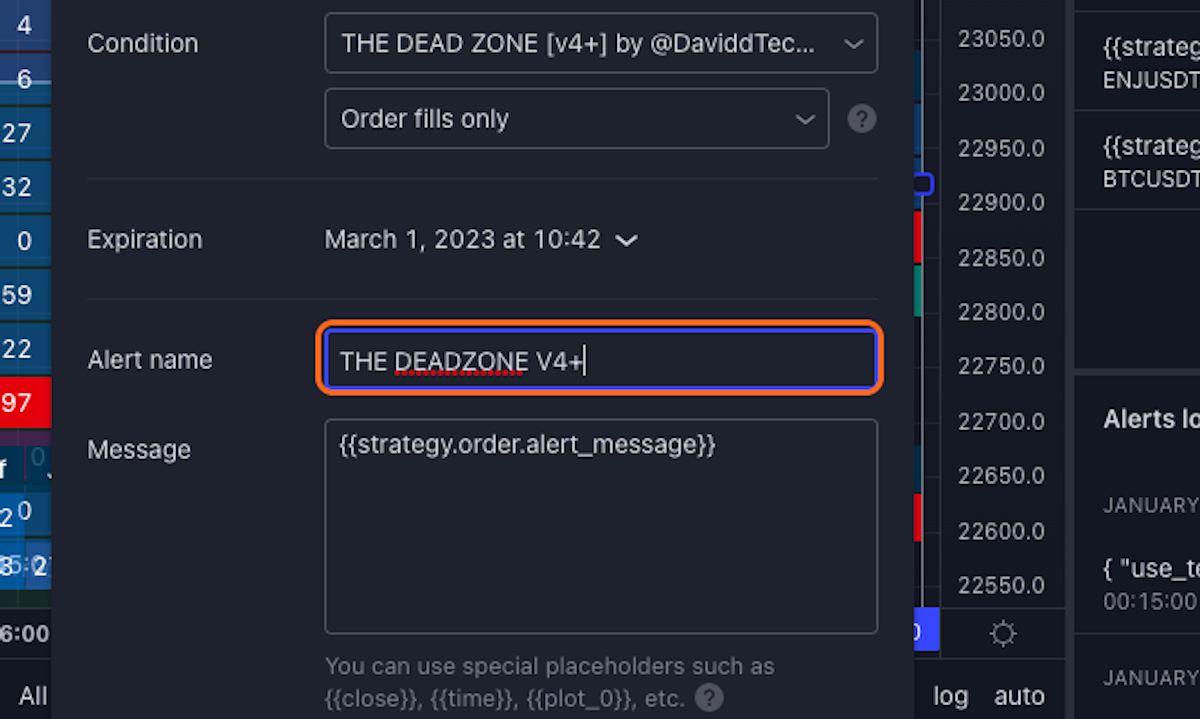
45. Click on Notifications
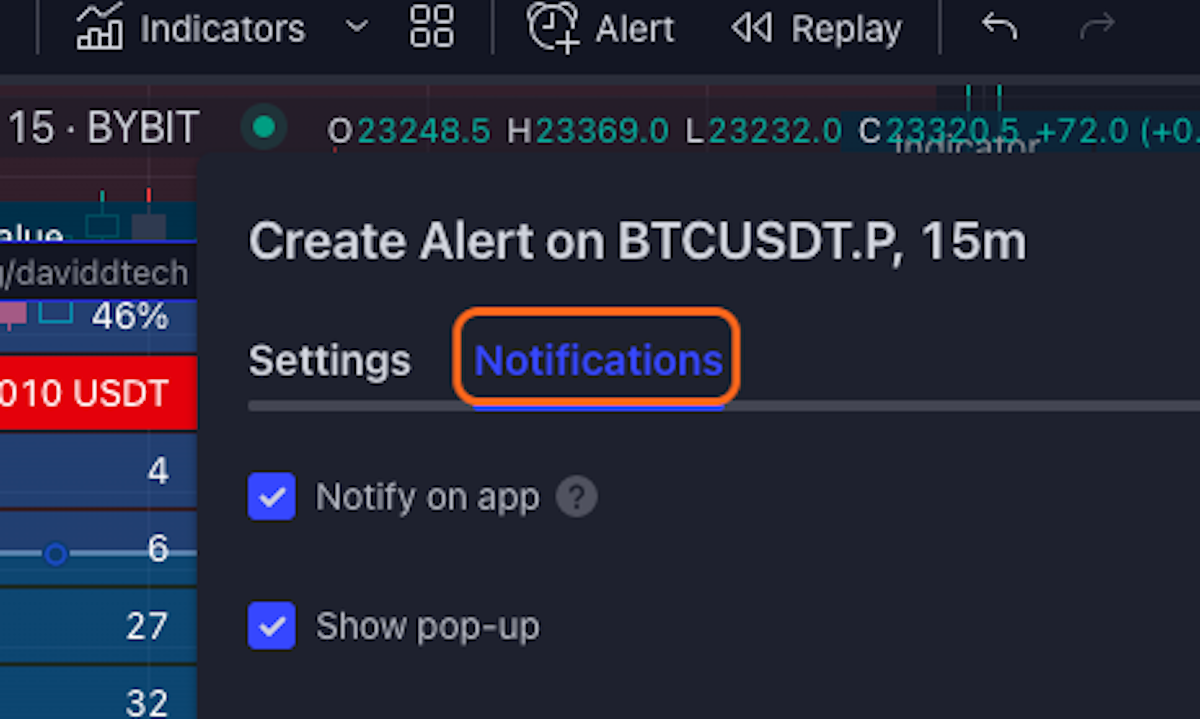
46. Click on highlight
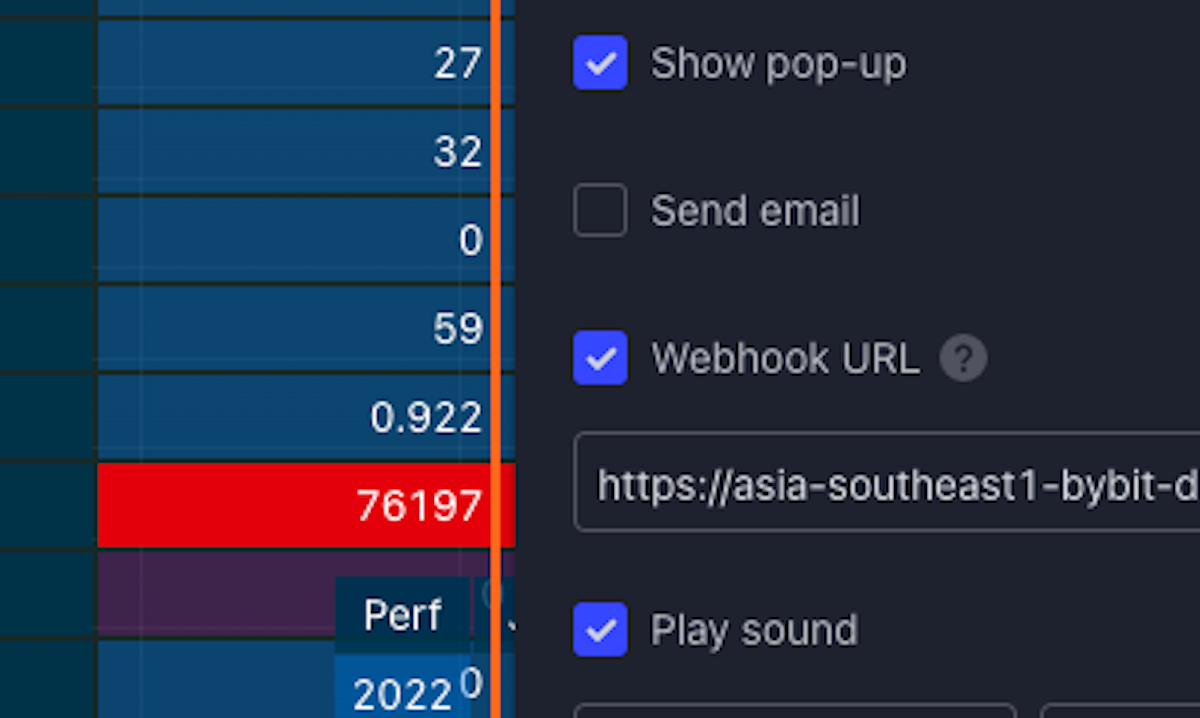
47. Click on https://example.com/alert-hook/

49. Click on COPY TO CLIPBOARD…
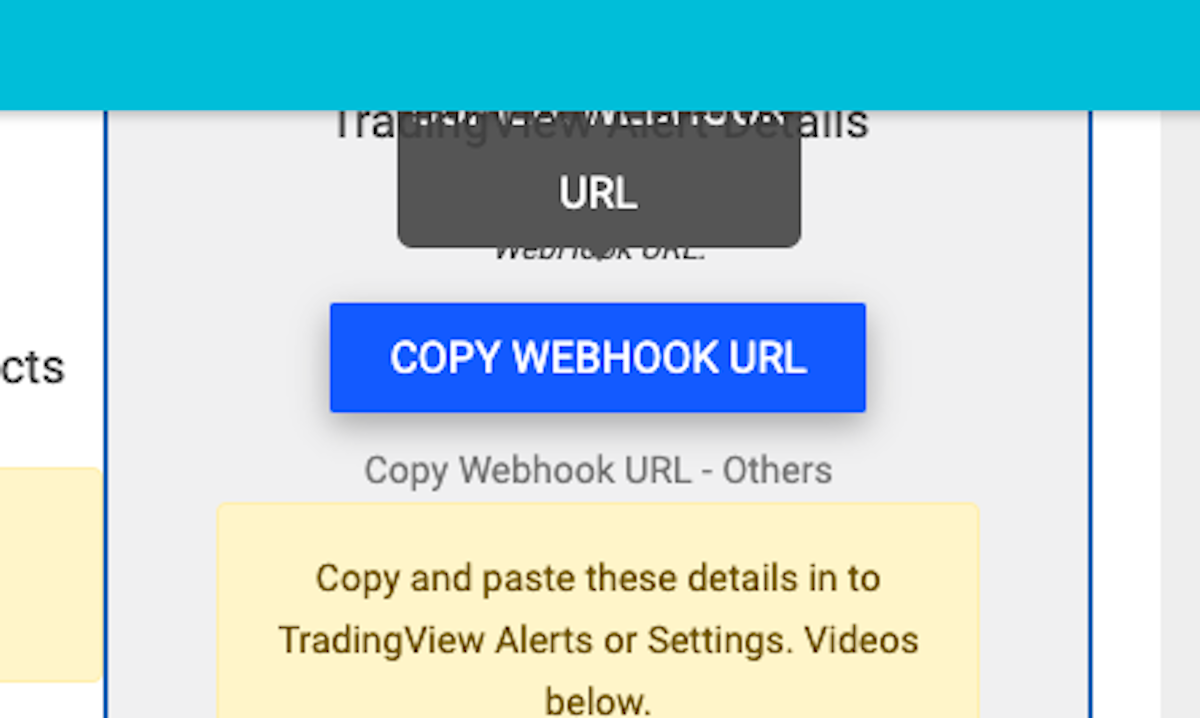
51. Paste "https://asia-southeast1-bybit-daviddtech.cloudfunctions.net/trigger_trade_variable_bot" into input
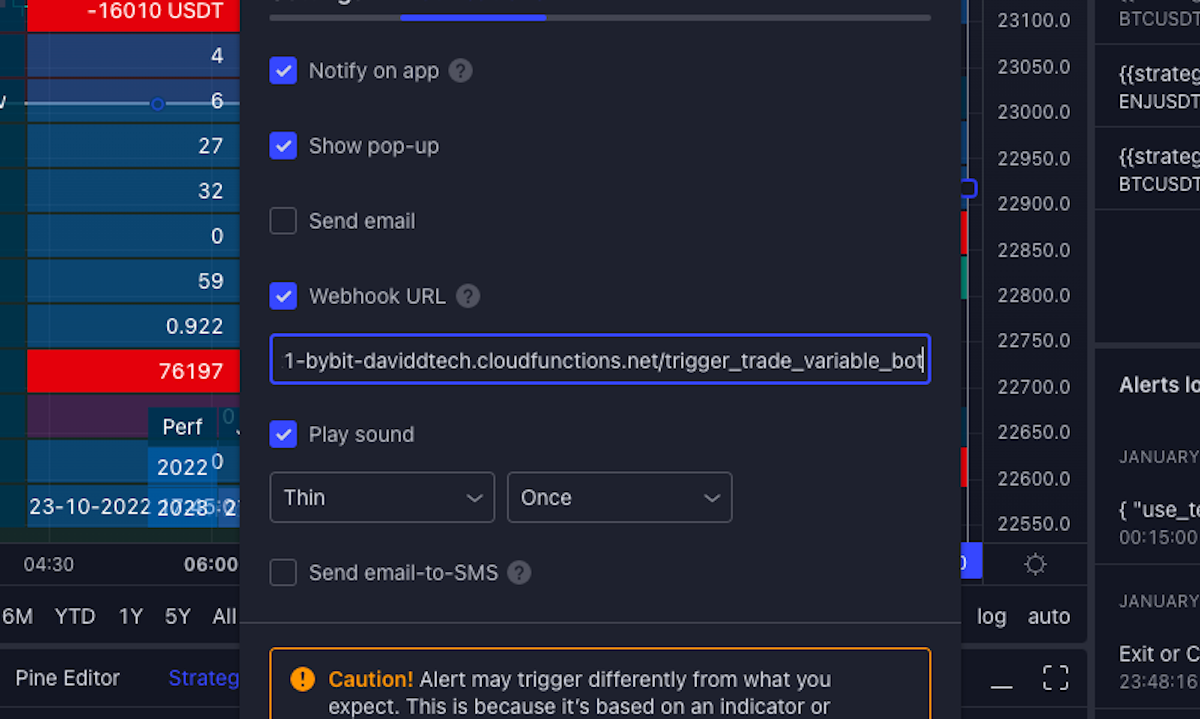
52. Click on Create
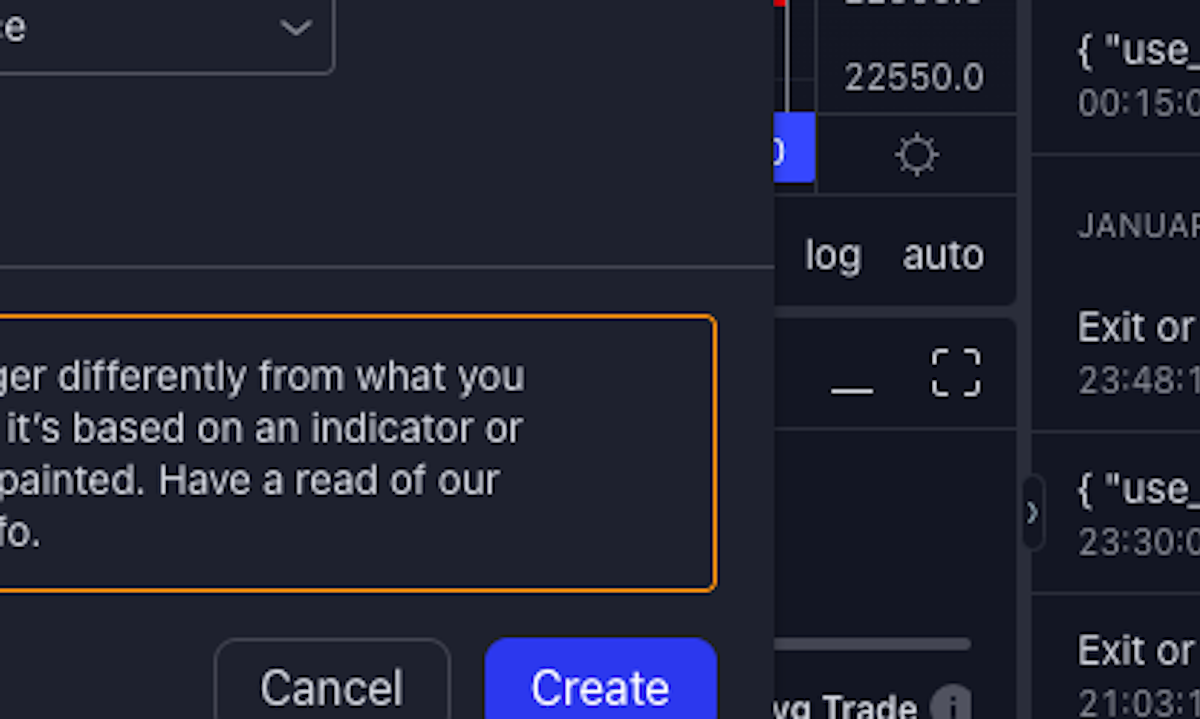
53. Click on THE DEAD ZONE [v4+] by @DaviddTech
![Click on THE DEAD ZONE [v4+] by @DaviddTech](https://images.tango.us/workflows/e57b6a99-7e4e-4910-b3a3-543f44e0b740/steps/4c4abbaa-2f97-471a-9a36-902dba9f9425/a6b90b60-935f-447b-92c4-25f0d9e9aea7.png?fm=png&crop=focalpoint&fit=crop&fp-x=0.5913&fp-y=0.8952&fp-z=1.7112&w=1200)
54. Click on button